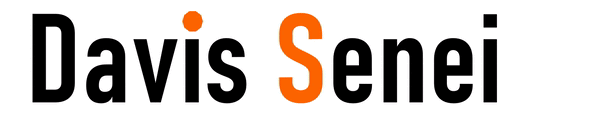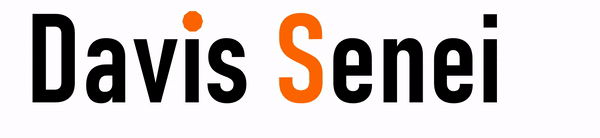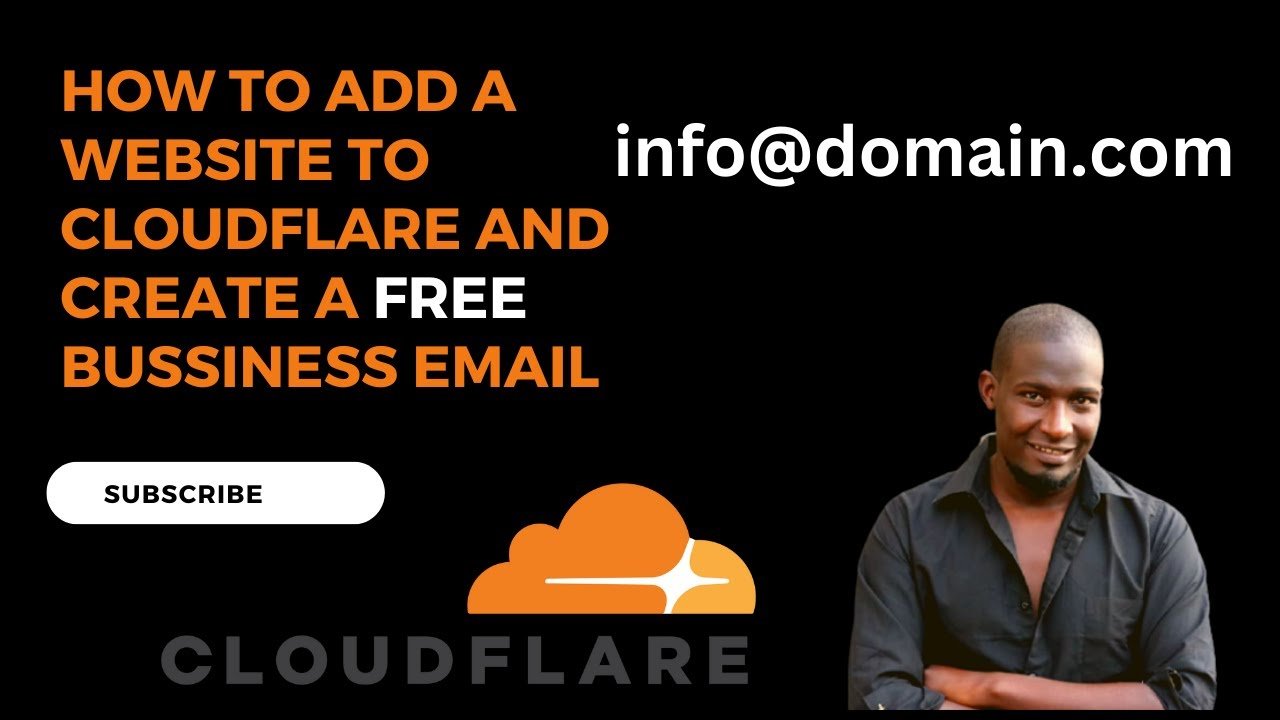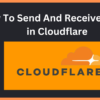How to Add a Website to Cloudflare
Cloudflare is a powerful tool that helps protect and accelerate your website. Whether you’re looking to enhance security, improve performance, or manage your DNS with ease, adding your website to Cloudflare is a straightforward process. In this blog post, we’ll guide you through the steps to get your website up and running on Cloudflare.
Watch Here How To Add a website to cloudfare
Introduction
Adding your website to Cloudflare provides a range of benefits, including faster load times, enhanced security, and simplified DNS management. Whether you run a small blog or a large e-commerce site, Cloudflare’s features can make a significant difference in your website’s performance and security. In this guide, we’ll show you how to add your website to Cloudflare quickly and easily.
Step 1: Sign Up for a Cloudflare Account
If you don’t already have a Cloudflare account, the first step is to sign up. Visit the Cloudflare website and click on the “Sign Up” button. Enter your email address and choose a strong password.
Step 2: Add Your Website to Cloudflare
Once you’ve created an account, you can add your website to Cloudflare:
- Log In: After logging in, you’ll be prompted to add a website.
- Enter Your Domain: Type in the domain name of the website you want to add, then click “Add Site.”
- Select a Plan: Cloudflare offers several plans, including a free tier. Choose the plan that best fits your needs and budget.
Step 3: Review Your DNS Records
After adding your site, Cloudflare will scan your existing DNS records. This process usually takes a few minutes. Once the scan is complete, you’ll see a list of your DNS records.
- Check Records: Review the DNS records to ensure they match the existing records from your current hosting provider.
- Edit or Add Records: If any records are missing or incorrect, you can edit them directly in the Cloudflare dashboard.
Step 4: Change Your Nameservers
To fully activate Cloudflare for your website, you need to update your domain’s nameservers to point to Cloudflare. This step allows Cloudflare to manage your DNS and deliver its performance and security benefits.
- Get Cloudflare Nameservers: Cloudflare will provide you with two nameservers.
- Update at Your Registrar: Log in to your domain registrar’s website (e.g., GoDaddy, Namecheap) and replace your current nameservers with the ones provided by Cloudflare.
- Confirm Changes: After updating the nameservers, go back to Cloudflare and click “Continue.”
Step 5: Enable Cloudflare Features
Once Cloudflare is active on your website, you can start enabling its features:
- CDN: Speed up your website by caching content globally.
- SSL/TLS: Secure your site with HTTPS using Cloudflare’s SSL certificates.
- Security: Protect your website from DDoS attacks, bots, and other threats with Cloudflare’s security features.
- Performance Optimization: Use tools like Auto Minify and Rocket Loader to improve your site’s loading speed.
Conclusion
Adding your website to Cloudflare is a simple yet powerful way to boost its security and performance. With just a few steps, you can take advantage of Cloudflare’s comprehensive suite of tools to protect your site and improve its load times.
Need help integrating Cloudflare with your website? I offer expert integration services to ensure your site is set up correctly and optimally configured. Contact me today to get started and maximize the benefits of Cloudflare for your website.